5 Tips to make your PC Less Laggy
We all know that lag is a major disruption every time we are working with our Personal Computers/Laptops that's why we're here to help fix your Lag Problems!

In this Article, We share you our top 5 tips on how you can Reduce your lag problems to your Potato/Beast PC so now let's go straight to the number 1 tip on the list!
1. Make sure you have plenty of RAM

If you are yet planning on Building a PC, You must consider having a Plenty of RAM because it will allow you to load multiple Applications at Once. When Buying a RAM, make sure you get the highest mhz possible you can buy within your Budget if you are planning on multitasking with your PC.
2. Have Enough Storage Space
Ever noticed that when your Storage is Bleeding red (Full) and your files loads slow AF especially when loading the thumbnails?
Having low on Storage affects the Process of Most Applications as well as loading thumbnails with your files. So to make your PC run smoother, You must clear storage space for applications to have cache storage for their backgrounds processes.
3. Delete Unused Applications/Bloatwares

This can be one of the Main Reasons why your PC is Lagging because of the Unused Applications/Bloatwares that are included to your new Computer. Make sure you uninstall them so they cannot cause lag problems to your PC.
4. Check for Spywares/Adwares or Other Viruses
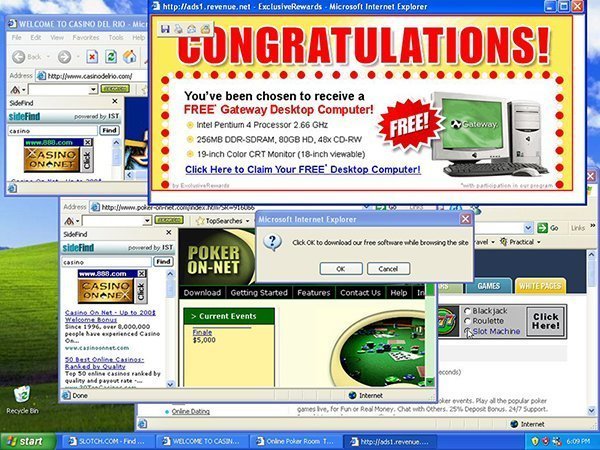
These Things are the most frustrating and common problems for Computers, If you are downloading and installing applications from Unknown sources, You probably became a Victim already of these kinds of annoying Pop-up ads randomly popping around your Computer. disturbing you from doing your tasks properly.
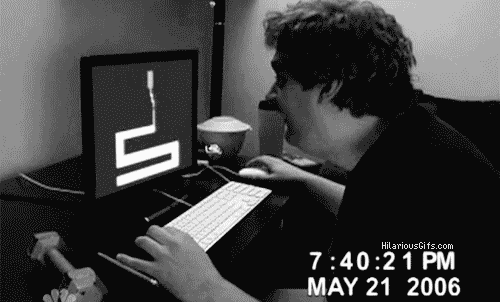
To get rid of these things, we suggest that you Download/Purchase Malwarebytes. We have tested this Anti-Virus and Adware cleaner before and we can say that it is very effective in terms of Scanning and Removing different kinds of viruses present in your PC.
5. Watchout for Apps running in the Background
By simply pressing Ctrl + Shift + Esc, you can open Task Manager and view all the Applications running in the background
Some applications takes much processing power just like the application you see above (photo) an app which takes 36.6% of my CPU process. So if you see an app that takes much of your Computer Power, Just click the app and click "End task" if that app is not useful.
We hope these tips would help fix your Lag problems, if you have any problems, questions or additional tips, you may put it in the comments below :)

WRITTEN BY: RICH RESENK
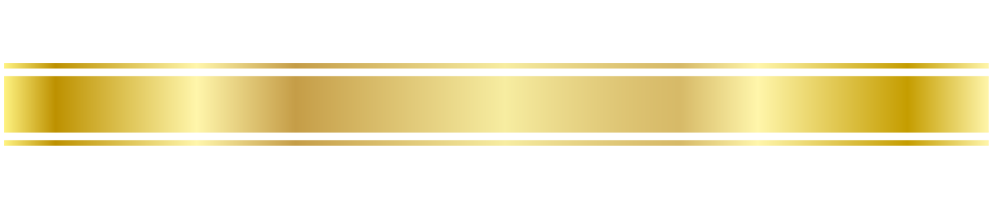
Follow him on his Social Accounts:
Twitter: @Brightrichard11
Instagram: @notresenktv








No comments: